The Ship with Pre-paid Label return method enables you to send a pre-paid label to your customers for shipping their item back with a carrier of your choice.
ReturnGO can generate pre-paid labels through your 3rd party shipping provider, which you can integrate and link with your ReturnGO account.
ReturnGO connects to 3rd party shipping system via API. Each shipping provider's API will have different requirements and capabilities.
For example, Shippo, EasyPost, and SendCloud generate pay-on-scan return labels, while Shipstation only provides regular forward labels.
In your Ship With Pre-Paid Label settings, you will only see carriers that support return labels.
If a carrier is available in your shipping account but does not appear in the carriers list in ReturnGO:
a. The carrier does not support return labels.
b. The carrier is not set for return labels in the carrier settings.
Configuring Ship with Pre-Paid Label
To configure Ship with Pre-Paid Label:
1. Go to Return Methods.
2. Click SHIP WITH PRE-PAID LABEL.
3. Click EDIT.
4. In the return method settings:
a. Edit the internal name.
b. Edit the display name.
c. Edit the description.
i. This represents more details of this return method in your Return Portal.
d. The return method type should be set to Ship with a Pre-Paid Label.
5. In the Shipping Label Settings section:
a. In the Integrations field, select your shipping carrier.
b. Enter the relevant API information from your shipping account.
c. Click CONNECT.
d. The rest of the settings may vary depending on the connected shipping carrier.
These are the most common settings:
| Setting | Description |
| Carrier | The carriers available in your shipping platform that can generate return labels. This may not include carriers that only generate forward labels. |
| Service Level | The carrier’s delivery parameters, such as duration, mode, and costs. |
| Package Type | The type of package used for return shipping. |
| Default Weight | The weight ReturnGO forwards to your shipping carrier if an item has no weight defined in your Shopify store. |
| Custom Package Dimensions |
Set a custom length, width, and height for your packages. Length is always the longest dimension, typically measured in inches. Some services require custom package dimensions, e.g. USPS First Class Mail, FedEx Ground, and UPS Mail Innovation. |
6. In the Return Address section, review and update your return address, which will be printed on the return label sent to your customers.
a. Note: The default return address is the store address as it is defined in Shopify.
7. In the Shipping Instructions settings:
a. Choose a locale.
b. Edit the content as needed.
i. These are the shipping instructions that will be included in the approval email when this return method is used.
8. Scroll up back to where the EDIT button was and click SAVE.
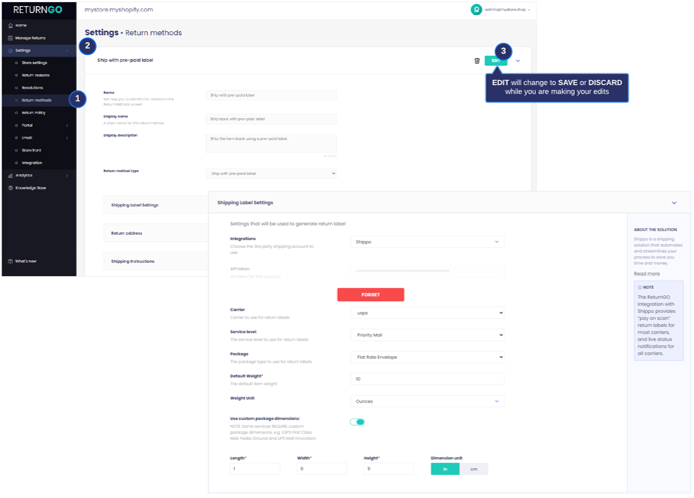
Once set, you can start using it as the default return method for your policy rules in your Return Policy.