The Ship with Any Carrier return method enables customers to ship the item back with the carrier of their choice.
You can configure this return method’s display texts and the shipping instructions sent in emails.
Configuring Ship with Any Carrier
To configure Ship with Any Carrier:
1. Go to Return Methods.
2. Click SHIP WITH ANY CARRIER.
3. Click EDIT.
4. In the Return Method settings:
a. Edit the internal name.
b. Edit the display name.
c. Edit the description.
i. This represents more details of this Return Method in your Return Portal.
d. The return method type should be set to Ship with Any Carrier.
e. In the Shipping Instructions settings:
i. Choose a locale.
ii. Edit the content as needed.
1. The content here will be the shipping instructions that will be included in the approval email when this return method is used.
5. Scroll up back to where the EDIT button was and click SAVE.
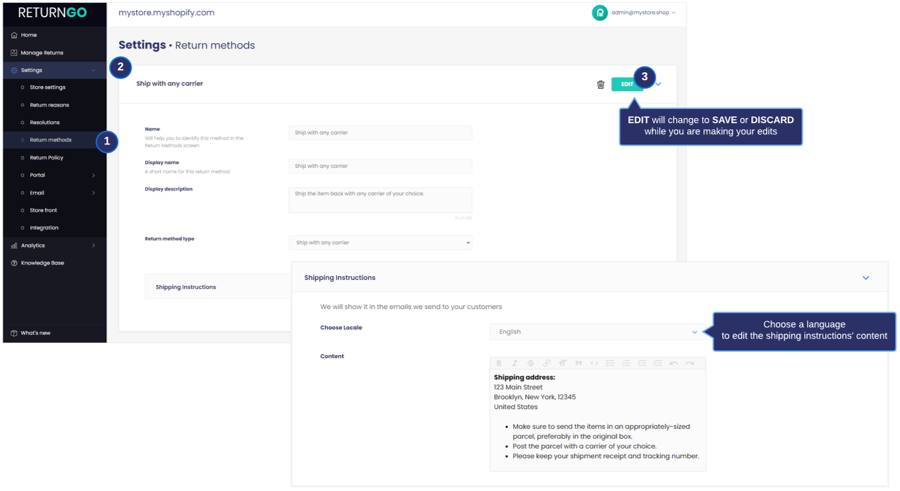
Once set, you can start using it as the default return method for your policy rules in your Return Policy.