Refund to Payment Method is a feature that enables you to refund customers back to the original payment method that was used to pay for the order.
Capabilities
The Refund to Payment Method enables you to:
- Refund the customer back to the payment method used (e.g. credit card, Paypal, or gift card).
- Document the refunded amount in both the RMA card and the Shopify order.
Requirements and Limitations
ReturnGO is an add-on to Shopify Admin. ReturnGO does not execute the refund - Shopify refunds the order payment to customers.
ReturnGO only issues refunds within the confines of what Shopify permits:
- If Shopify cannot refund a certain payment method, then you will not be able to issue the refund in ReturnGO.
- ReturnGO’s refund capabilities are within the scope of Shopify’s refund policy.
- For example, you cannot issue a refund to a certain payment method beyond the amount the customer paid using that payment method.
Issuing a Refund to Multiple Payment Methods
In Shopify, customers can also pay for an order using a combination of different payment methods, where the overall payment is divided, often unevenly, between the payment methods used. The most common case is using a gift card and a credit card.
If multiple payment methods were used to pay for the order, ReturnGO automatically applies this refund logic:
1. Refund to the gift cards.
2. Refund to the highest net payment method (until exhausted).
Configuring Refund to Payment Method
There are a number of settings you can configure to manage how the Refund to Payment Method resolution will behave in your returns flow.
To edit Refund to Payment Method:
1. Go to Resolutions.
2. In the Return Resolutions section, click REFUND TO PAYMENT METHOD.
3. In the Edit Custom Resolution pop-up:
a. Edit the resolution name.
i. This represents the display name of this resolution in your Return Portal.
b. Edit the description.
i. This represents the additional details of this resolution in your Return Portal.
c. Edit the resolution type to Refund.
i. This setting only appears if you are creating a custom resolution.
d. You can use the Modify Credit Amount setting to set the amount you want to offer the customer relative to the paid price.
i. You can use this to either incentivize or penalize customers that choose this refund type.
e. The automatic payment gateway detection will hide this resolution if the order was paid with cash (i.e. Cash on Deliver).
4. Click SAVE.
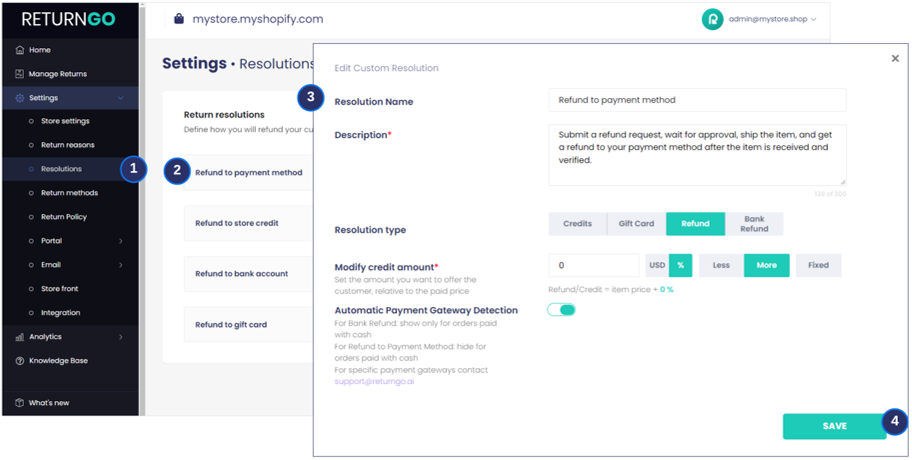
You can use this resolution to build your return policy in Return Policy, where you can configure additional settings such as eligibility rules, fees, and more.