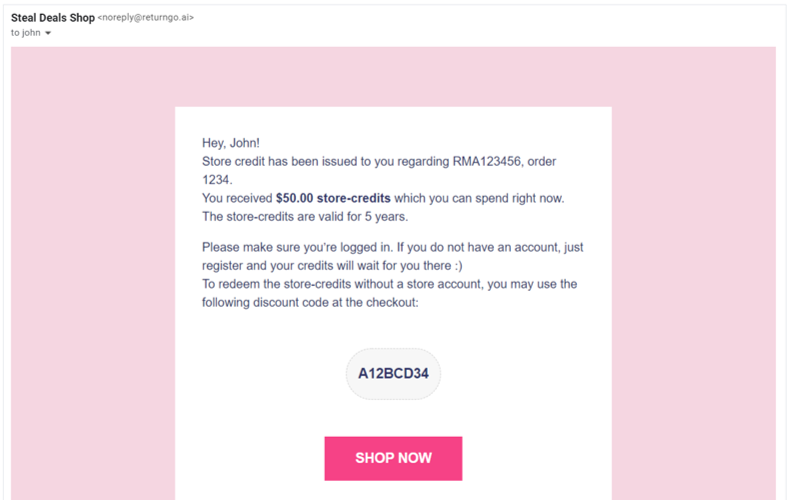Refund to Store Credit is a return resolution that enables stores to refund customers with store credit. Learn more about ReturnGO’s store credit system here.
Capabilities
The Refund to Store Credit return resolution enables you to:
- Offer resolutions that will cost your store less in return for a higher value “refund”.
- Incentivize customers beyond the overall order payments for choosing this resolution.
Issuing Store Credit
When you issue store credit to your customers:
- ReturnGO generates a discount code.
- An email with the discount code is sent to the customer.
- The refunded amount will be documented in the RMA Card and in the Shopify order notes and timeline.
ReturnGO-issued store credit is reusable. If store credit is issued multiple times to a customer, their store credit balance will increase with each new credit.
Requirements and Limitations
The Refund to Store Credit feature has requirements and limitations:
- Refund to Store Credit is built on top of Shopify’s fixed value discount solution.
- Each customer gets a discount code for the store credit and can use it at checkout.
- Shopify allows only one discount code per purchase, regardless of its discount type.
- ReturnGO limits the maximum store credit that can be issued to around 150% of the paid price.
Configuring Refund to Store Credit
There are many settings you can configure to manage how the Refund to Store Credit resolution will behave in your returns flow.
To configure Refund to Store Credit:
1. Go to Resolutions.
2. In the Return Resolution section, click REFUND TO STORE CREDIT.
3. In the Edit Custom Resolution pop-up:
a. Edit the resolution name.
i. This represents the display name of this resolution in your Return Portal.
b. Edit the description.
i. This represents the additional details of this resolution in your Return Portal.
c. Set the resolution type to Credits.
Note: This setting only appears if you are creating a custom resolution.
d. You can use the modify credit amount setting to set the amount you want to offer the customer, relative to the paid price.
i. You can use this to incentivize or penalize the customer that chooses this refund type.
4. Click SAVE.
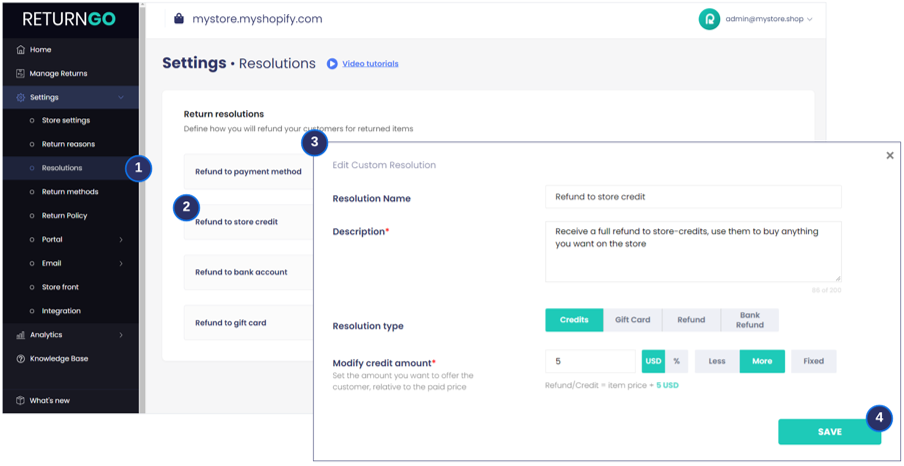
You can use Refund to Store Credit to build your return policy in your Return Policy where you can configure additional settings such as eligibility rules, fees, and more.
Setting the Validity Period of the Store Credit
You can set the validity period of store credit through your Store Settings. To set the validity period of store credit:
1. Go to Store Settings.
2. In the return credits expiration section, edit how long customers have to use the credits you issued to them (e.g. 6 months).
3. Edit the validity period on the right-hand side of the return credits expiration section.
a. Edit the number in the first space provided.
b. Click on the V button to reveal a drop-down list.
c. Select “Days”, ”Months”, or “Years” as you see fit.
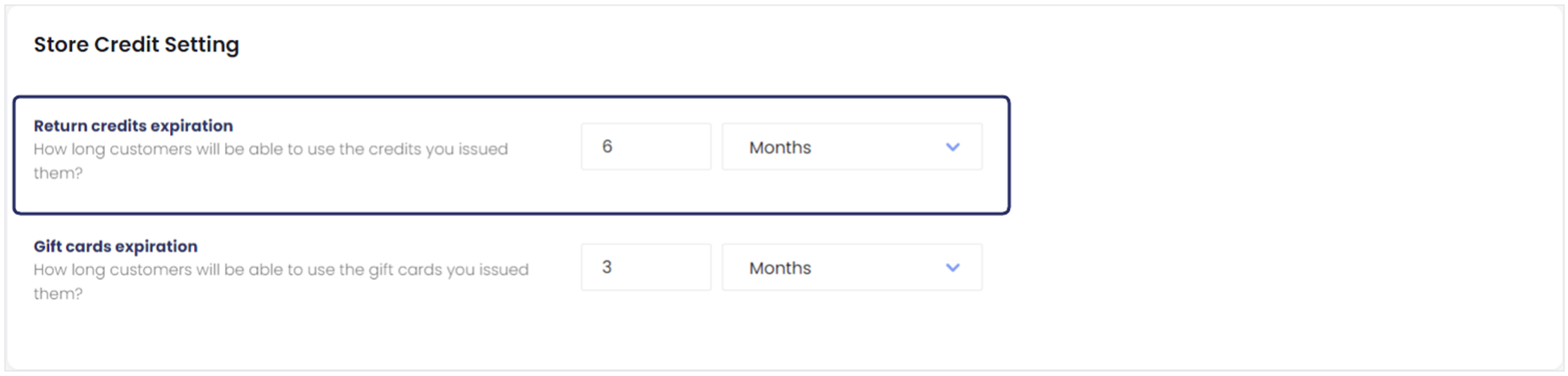
Adding Store Credit
You can add to your customers’ store credit from your ReturnGO dashboard. To add store credit:
1. Go to Analytics > Credits.
2. Search for the customer ID.
3. Click on the +/- BUTTON under the Actions tab.
a. Choose Issue Credits from the drop-down list.
b. Type the amount you want to add.
c. Write a comment to explain why you adjusted the customer’s store credit balance. Customers will be able to see this note on their transactions page.
4. Click on ADJUST BALANCE.
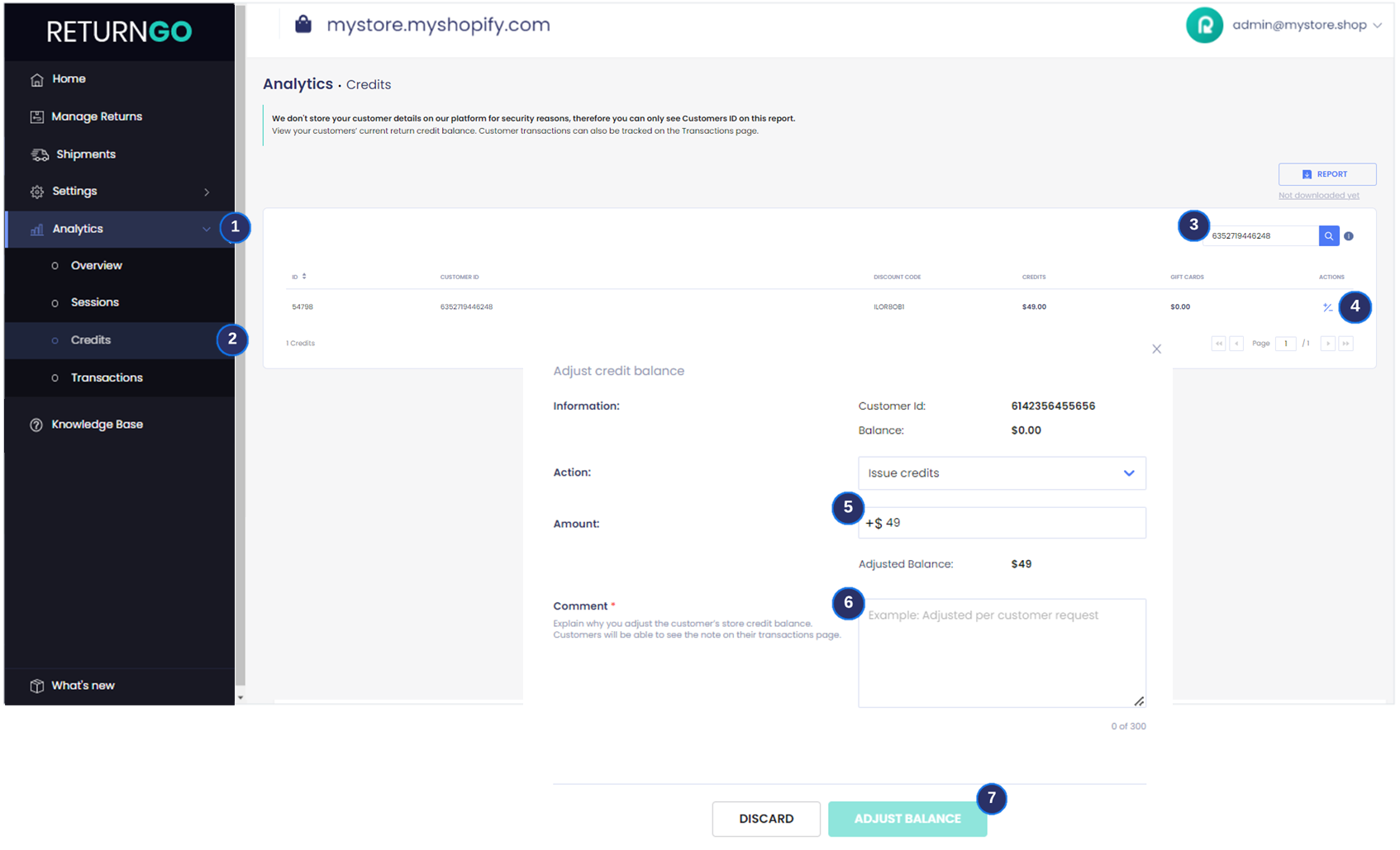
Deleting or Withdrawing Store Credit
You can delete or withdraw a customer’s store credit:
1. Go to Analytics > Credits.
2. Search for the customer ID.
3. Click on the +/- BUTTON under the Actions tab.
a. Choose Withdraw Credits from the drop-down list.
b. Type the amount to be removed.
c. Write a comment to explain why you adjusted the customer’s store credit balance. Customers will be able to see this note on their transactions page.
4. Click on ADJUST BALANCE.
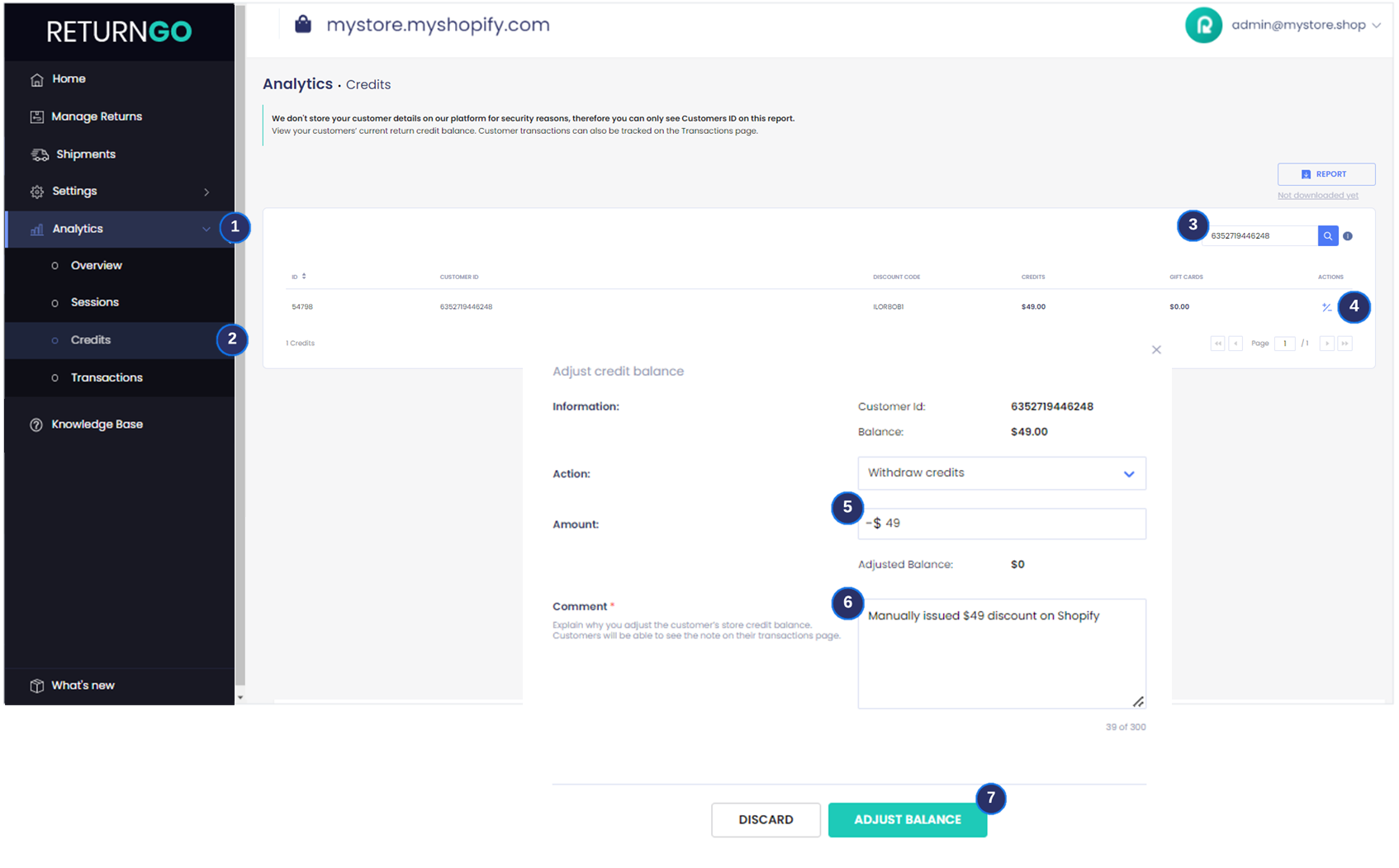
Viewing Store Credit
There are two ways to view ReturnGO store credit:
1. You can search for the customer ID in Analytics > Credits. This page will show you all the discount codes, credit balance, and gift cards.
2. You can search for the discount code in Shopify Admin > Discounts.