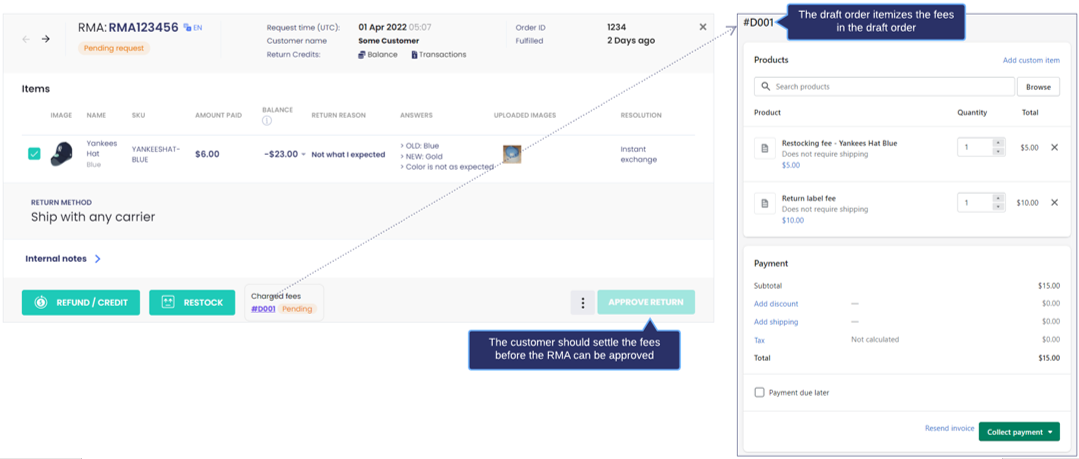Variant Exchange is a self-service variant exchange resolution that enables customers to request an exchange for a variant of the original item purchased - such as a different size or color.
In your Shopify account, you can see a list of variants for a product on its product details page. You can also manage inventory for each variant from the inventory page.
When a product’s variants have different pricing, the price difference, relative to a configurable free variant exchange, will be displayed in the return portal.
Lower-cost variants will be marked with a negative (-) sign, whereas more expensive variants will be marked with a positive (+) sign.
If Variant Exchange is selected for at least one item in the return request, ReturnGO will create a $0 draft order in your Shopify store once the request is approved.
At the same time, a new action button, RELEASE EXCHANGE, will be available on the RMA card.
The RELEASE EXCHANGE button lets you move the draft order to an actual unfulfilled order in Shopify, which you can then process like any order.
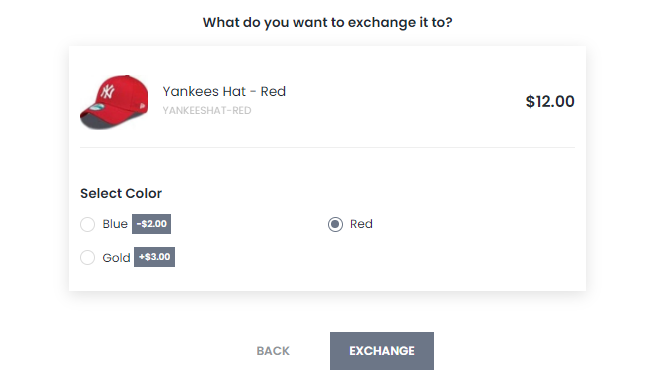
Configuring Variant Exchange
There are many settings that you can configure to manage how the Variant Exchange resolution will behave in your returns flow.
Note: The default settings work in most cases.
To configure Variant Exchange:
1. Go to Resolutions
2. In the Exchange Resolutions section, click VARIANT EXCHANGE.
3. In the Variant Exchange Resolution Settings pop-up:
a. Edit the resolution name.
i. This is the display name of this resolution in your Return Portal.
b. Edit the description.
ii. This contains the additional details of this resolution in your Return Portal.
c. Toggle allow out-of-stock exchange.
d. Set the free exchange variant price range.
i. Customers will not be refunded for cheaper items or charged for more expensive ones for variants within this range.
ii. You can change the reference price to either the catalog price or paid price in Store Settings.
e. Charge the price difference for more expensive variants to automatically create an invoice on the draft order.
i. The price difference is calculated above the free exchange range.
f. Apply the refund of the price difference for less expensive variants, coupled with the Refund by setting.
i. This notifies the customer that they will be receiving a refund in the selected “Refund by” method.
ii. The price difference is calculated below the free exchange range.
g. Set the Refund by option.
i. This is the default refund mode on the Refund pop-up in the return request, whether by original payment method, store credits, or gift card.
h. Add a size chart URL.
i. Add a size variant option name.
i. This is optional.
ii. The size chart link will appear only when the product includes the variant option name set in this field.
j. Set default shipping for new items.
i. To use the default shipping rate, leave this field blank, or type the name of your free shipping rate.
4. Click SAVE.
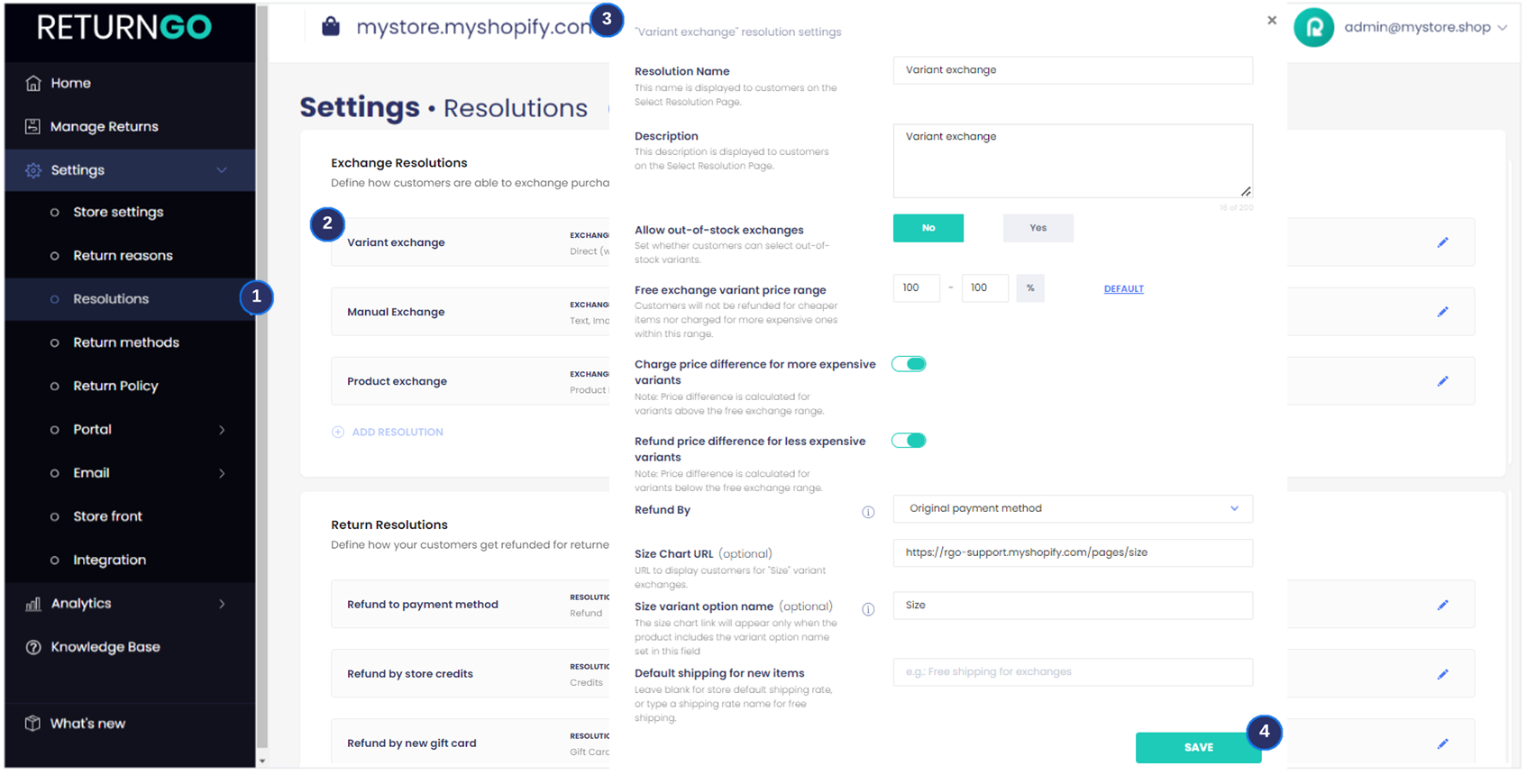
You can now use this resolution to build your return policy in the Return Policy settings - a section where you can configure additional settings such as eligibility rules, fees, and more.
Charging/Refunding Price Difference
To settle exchanges where the chosen exchange item has a different price than the originally purchased item, the Variant Exchange resolution can be configured to:
A. Refund the customer the price difference for less expensive variants.
B. Charge the customer the price difference for more expensive variants.
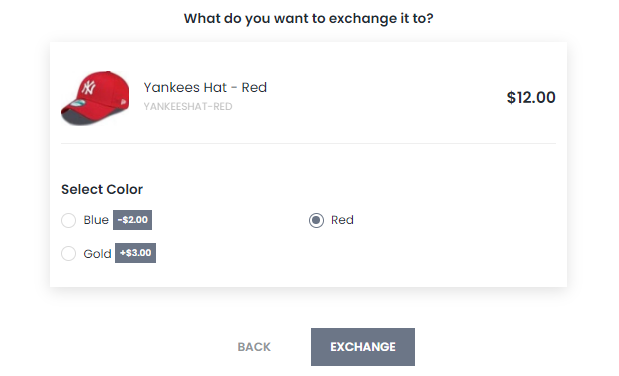
The price difference is calculated below and above the free exchange range.
Using Catalog or Paid Price for the Price Difference
In Store Settings, you can toggle the reference price for the price difference, whether to use the:
a. Catalog price
b. Paid price
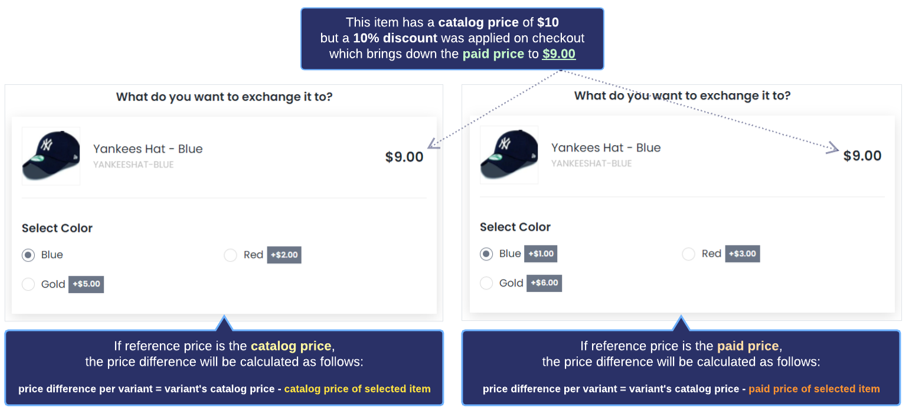
Shown in the image above is a sample scenario.
Sample Original Item
- Catalog price = $10
- Purchased with a 10% discount
- Net paid price = $9
- Free exchange rate is set to 100% to 100%
If the reference price is set to the catalog price:
A. Choosing a 10 dollar-variant will net a charge/refund of $0.
B. Choosing a 12 dollar-variant will net a charge of $2.
If the reference price is set to the paid price:
A. Choosing a 10-dollar variant will net a charge of $1.
B. Choosing a 12-dollar variant will net a charge of $3.
Price Difference Resulting in a Refund or a Charge
If the price difference results in a refund, you can use REFUND/CREDIT in the RMA card to issue the refund.
If the price difference results in a charge, you can use RELEASE/EXCHANGE in the RMA card to send an invoice to the customer.
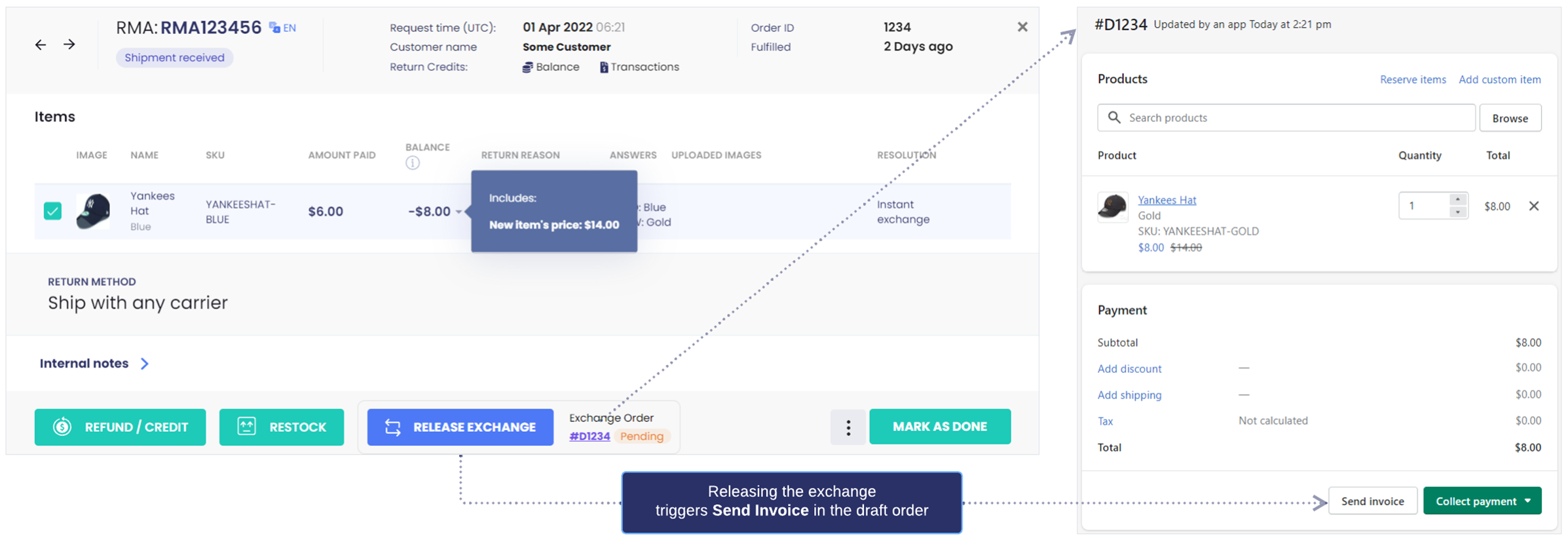
Applying Fees on Variant Exchange
If you configure a Variant Exchange policy to issue either a restocking fee and/or a return label fee, ReturnGO will create a draft order in your Shopify store which itemizes the fees.
This will automatically email the invoice to the customer. The customer should settle before the exchange request can be approved.