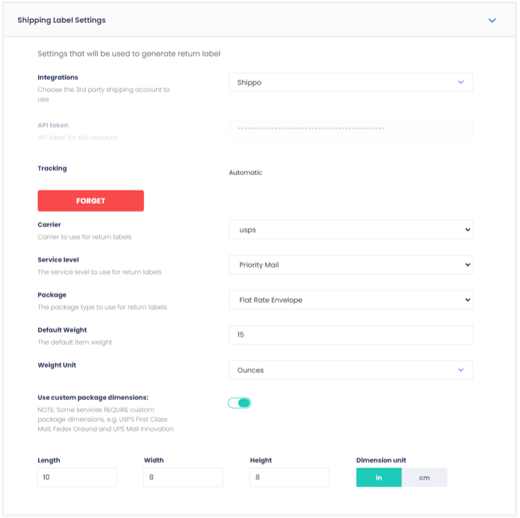You can find the Shipping Label Settings when editing the Ship with pre-paid label return method.
In this section, you can link your ReturnGO account to your shipping aggregator or carrier account. The connection will then be set to generate the relevant return labels.
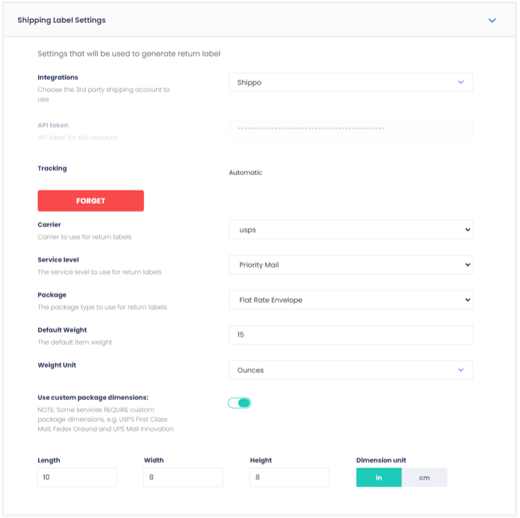
Depending on the shipping platform you connect with, the shipping label settings may vary.
The shipping label settings you need to set are:
| Integrations |
- Lists the shipping platforms that are supported and that you can connect to
|
| Credentials |
- The information required to authenticate the connection to your shipping platform account.
- Different platforms may require different credentials.
- The most common credential is an Application Programming Interface (API) key. This is a unique code generated by the platform for your account.
|
| Carrier |
- Your shipping carrier or aggregator.
- Pick a carrier available in your shipping platform account that can generate return labels.
- You can choose auto-select-cheapest (if available) to let ReturnGO pick the cheapest label based on weight.
|
| Service Level |
- The carrier’s service level affects parameters such as duration, mode, and costs.
- ReturnGO derives the service level list from the carrier’s settings in your shipping platform account.
- You can choose auto-select-cheapest (if available) to let ReturnGO pick the cheapest label based on the weight.
|
| Package Type |
- Pre-defined package dimensions supported by the carrier.
- The package type is ignored if you set custom package dimensions.
|
| Default Weight |
- The weight used as a substitute to the item weight if the item has an invalid or undefined weight in your shop admin product details.
|
| Custom Package Dimensions |
- Set a custom length, width, and height for your packages.
- Some services require custom package dimensions, such as USPS First Class Mail, FedEx Ground, and UPS Mail Innovation.
|