TRANSLATE buttons will redirect you to the section’s localization page which, in turn, will let you edit the texts in that section.
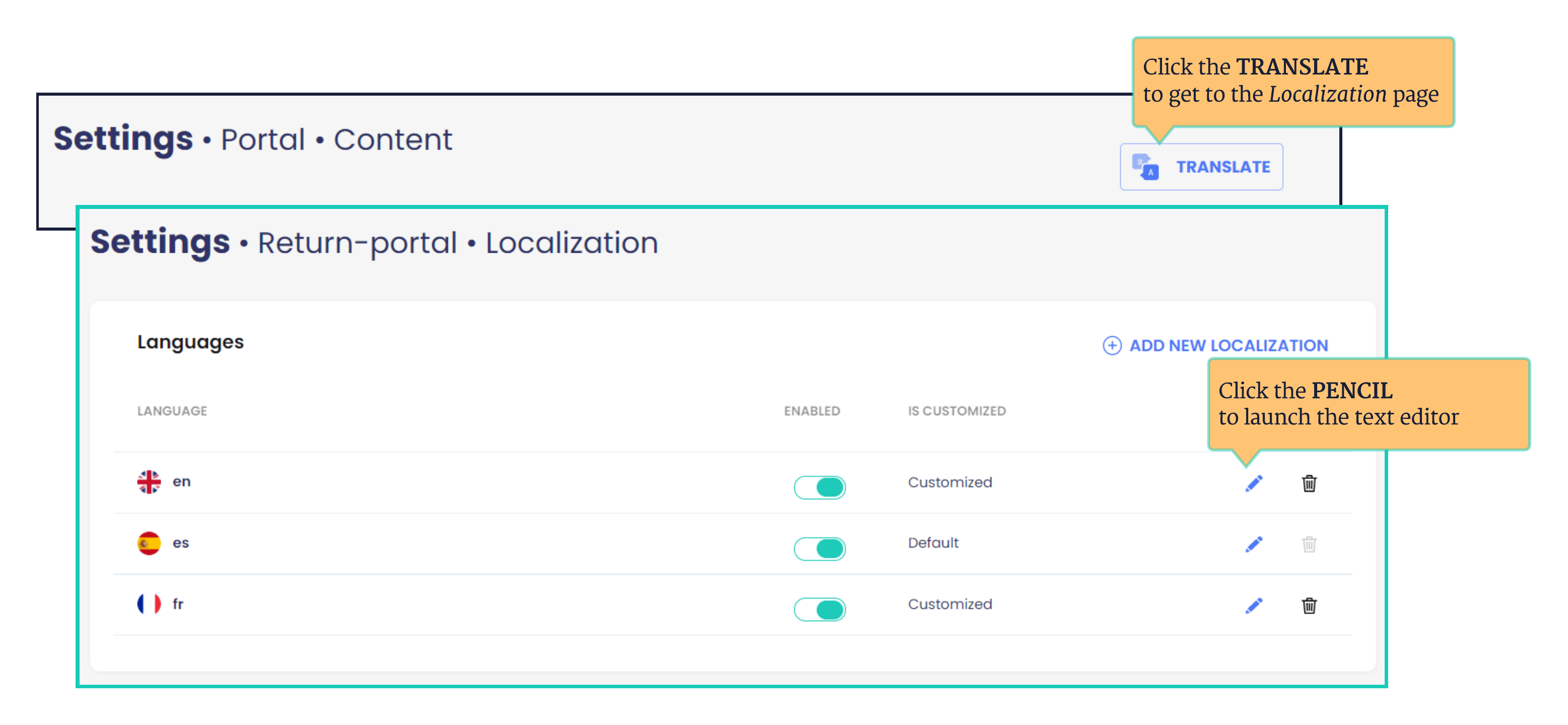
These buttons are scattered around the dashboard on sections where they are relevant:
🔵 SETTINGS > RETURN REASONS
🔵 SETTINGS > RESOLUTIONS
🔵 SETTINGS > RETURN METHODS
🔵 SETTINGS > PORTAL > CONTENT
🔵 SETTINGS > EMAIL > CUSTOMIZATION
🔵 SETTINGS > STORE FRONT
STORE FRONT automatically lands on the Store Front Localization page
HOW TO EDIT DISPLAYED TEXTS IN THE RETURNS PORTAL
- Go to SETTINGS > PORTAL > CONTENT
- Click TRANSLATE
- Click the PENCIL to the right of the language you want to edit
- Find the text and make your edits
- Click SAVE
Use CTRL+F to help you find the text you want to edit
HOW TO EDIT DISPLAYED TEXTS IN EMAIL NOTIFICATIONS
- Go to SETTINGS > EMAIL > CUSTOMIZATION
- Click TRANSLATE
- Click the PENCIL to the right of the language you want to edit
- Find the text and make your edits
- Click SAVE
Use CTRL+F to help you find the text you want to edit